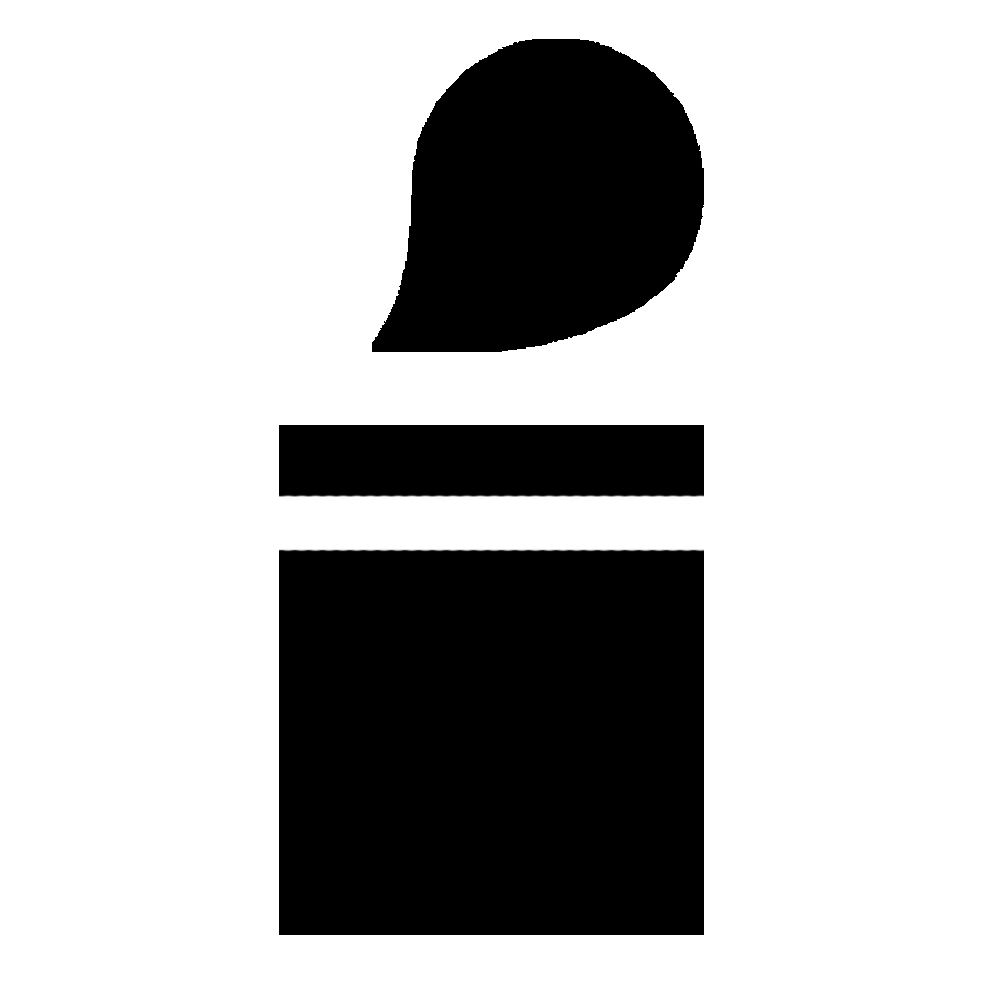How Inksprout Works
Inksprout is a content platform using natural language artificial intelligence to generate rich media such as summaries and videos.
Get Started
Import a web link to Inksprout.
It best works with textual websites such as blogs and news.
Inksprout will summarize the link and output chunked idea in 3-4 sentences.
You can use the summary as is, to post on social media, or generate videos.
Posts on Social
You can share summaries directly from Inksprout. The currently supported platforms are Facebook, Instagram, and LinkedIn.
There are 2 ways to open the social composer.
1. Post Page
Click Post on the left sidebar to navigate to the compose page.
Copy and paste links in the editor to trigger the summarization.
2. Feed
Click Post on your imported links in the homepage feed. This will trigger a composer with the link attached.
Smart Assistance
While Inksprout focuses on sharing links especially blog articles, it also comes with other content aid functionalities including intro prompt, quotation, and rewrite.
Create Videos
Create bitesize social videos for your blogs and articles.
Click the video icon on the imported link on the main feed.
It will prompt you with 2 ways to make videos.
1. Auto
Inksprout will use the current video settings to generate a video.
The video duration will be automatically determined by the summary length and your video speed setting.
It will select clips based on the summary text of the imported links.
2. Custom
You will be able to select which captions, clips, and background music to use.
Clicking + icon on captions will prepare you a new summary batch automatically to use on the caption.
You can choose the settings per video basis.
Video Settings
Go to Video Theme under MyInksprout to change the default format.
You can change caption color and style, muting voice, video speed and dimension, etc.
More in detail later.
High Quality Video
Click the HD button from the full screen to generate the best possible video.
License
All resources used to generate videos are license-covered. That includes clips, music, and voice.
You are free to use them on any platform of your choice.
Video Theme
Go to Video Theme under MyInksprout to change the default format.
It will prompt you with 2 ways to make videos.
1. Brand
You can include a brand cover with your own logo. It will be displayed at the end of the video.
Logo, title and description are optional to one another.
2. Voice
By default, voice name is randomly selected.
You can randomly select from the male or female voice, or specifiy the name directly.
If you specify the name directly, the gender is ignored.
You can change the style of the voice as well.
3. Caption
You can change the caption color from the preselected tag (ie: white, black, etc), or HEX color (ie: #ffffff). Make sure to start with "#" in the hex color
Decorations will be a wrapper on the captions. You can choose background or outline. If you do not specify the color, the color will be selected automatically that is complementary to your caption color.
By default, captions are displayed at random places in the video.
Caption size can be changed.
Word per frame decides how many words to be included at a given time on the video.
4. Music
You can choose the genre of the music to be selected from. It will be selected from the given genre.
If you want to specify the music, click on the music cover image.
5. Speed
Speed of the video. The voice will be adjusted accordingly.
6. Dimension
You can change the dimensions of the generated videos. Vertical 9:16 is suited for social media stories.
AI Caption
You can make AI to generate captions instead of using the summary.
You can tweak your your account/business (who?), follower/target audience (target?), and what you're proud of and distinguishes your service from another (how others describe you?).
Summarize Text
Sometimes, Import URL does not work. It may be because the websites are paywall, block an access from the 3rd party app, or a failure from the Inksprout HTML parsing.
Another time, you have a PDF file to be imported
You may consider copy/paste the text directly to Inksprout to get the summary.
You can do that by cliking Create => choose Text tab.
Curate News
Navigate to news tab from the homepage feed.
You can either enter keywords of your interest, or insert RSS feed (this RSS links will not be summarized unlike the Automation RSS).
It may take some time to curate the news if your keyword is noble.
You can share post directly from the news feed.
Drip Campaign
You can share the same link in mutliple time interval with Inksprout's AI quote picker.
Navigate to the Automation page. Insert a link, select campaign duration, social accounts to share, quotes and hashtags. Edit the final posts in the next page and share.
You can disable the campaign at any time.
It uses approximately 3 caption credits per link. You can still run drip campaign after the credit runs out, without AI quote selection.
Integration
You can integrate Inksprout summarization with social platforms and schedulers via 3 ways.
Click the video icon on the imported link on the main feed.
1. Chrome Extension
The extension listens to copy/paste events on links in social media platforms.
It will automatically trigger summarization and fill your post editor with text.
It comes with other smart assistance such as intro prompt, quotes, and rewrites.
Supported platforms: Facebook, Twitter, LinkedIn, Hootsuite, Buffer, SproutSocial, Zoho, Publer, SocialBee, Postoplan, and Contentstudio.
2. Mirror RSS
You can add the RSS of your choice in Automation.
Inksprout will summarize the link as the new item is added. The text will be added either as a description or summary in the RSS item depending on your selected option.
Use the Inksprout mirror RSS url in your social media scheduler or other platforms to import the summarized content automatically.
There will be some delay in summarization when the new item appears in your RSS.
3. API
You can summarize url or text via API.
Navigate to the Automation page to find your API token.
Read the API reference for detailed usage.
4. Zapier
Inksprout offers preconfigured Zapier apps.
Read Zapier documentation for detailed usage.
Summary via Extension
Use the Chrome extension to quickly summarize the website you are on.
Click on the extension icon. Keep in mind that summarization works best with textual content such as news and blogs.
Be sure to refresh the page right after installing the extension.
Automation
Inksprout provides 2 ways to automate content generation.
1. RSS
Navigate to the Automation page to add the RSS link of your choice.
Inksprout will summarize the RSS url as new item is added in url.
The summarized links will appear in your feed in the same way you import url manually.
Note: when summarization fails or your credit runs out, the RSS links will not appear in your feed. But it will be still added to your mirror RSS.
2. Video
Navigate to the Automation page to turn on this option. Be cautious of how many videos to create per summary (up to 3).
Inksprout will make a video every time new summarization happens. The occasions are when you manually import links (including via post composer), trigger summary through the extension, or your RSS adds a new item.
The video generated uses your video settings for formatting.
Bulk Summarization
Upload CSV file in the Automation page to summarize in bulk.
The file must contain urls (if no column is named link, it will try to detect).
Inksprout will email you the download link with the summaries attached in a new column (you can optionally name a column called "summary").
It supports up to 100 links per file.
Credit
Each summary generated uses one caption credit limit. Generating additional summary counts as another credit even if it is the same link.
If you summarize the raw text, that will count as one caption credit.
Each video generation consumes one video credit.
All credit usage resets every month.